Account & Notifications
Create Account
As a product provider, to use the Zinsli Plattform, either via UI or via API, you must first create a user account.
- Navigate to app.zinsli.com and follow the onscreen instruction to create a user account.
Create Organization
You need an organization which performs the actions associated with your products. You can invite multiple users to manage products for your organization.
- Once signed in, at the top left, under you avatar, select 'Create Organization'.
- In the settings fields, fill in the information for your organization: logo, name, address as well as a contact email and telephone number.
- Contact your business partner at Zinsli (or hey@zinsli.com if you don't remember who this is) in order for us to add the required permissions to your organization.
Set up Notifications
There are two ways you can get notifications: either via webhook or email. Or both.
- Once Zinsli has confirmed that the required role has been added to your organization, log into the platform with your user.
- When logged in, at the top left, switch to your organization.
- In the menu on the left, under "Product Provider", select the "Settings" item.

-
To add a webhook, click "Add" and fill in the details.
You can add up to two webhooks endpoints.
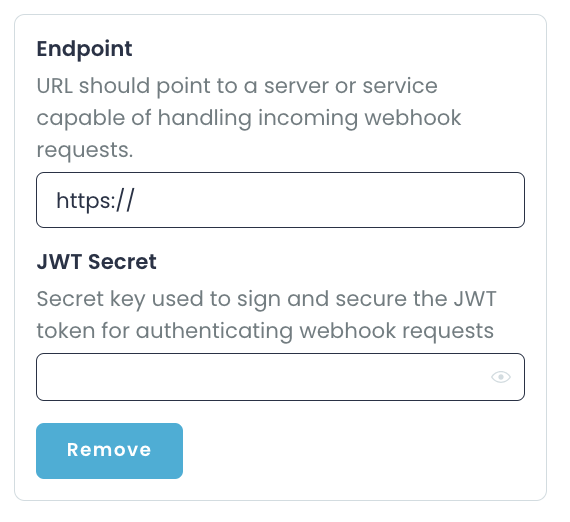
- If you would like to get email notifications for new account requests or account updates, please enter the destination email address. Email notifications give you the same information as the webhooks and are meant to be used instead of or in addition to the webhook notifications.
Product registration
The next step is to list your products on the marketplace. Any products that are associated with your organization can be seen by click on the "Products" item under "Product Provider" in the left menu.
Contact your Zinsli business partner in case you want to list a new product or change an existing listing. See also Product Listing.