New account creation requests
All actions described here can also be completed via API. Please check the documentation for Devs for more information.
Onboarding process
Onboarding of a tenant can happen by a direct API connection to the provider or Zinsli can gather the required information from the tenant, notify the provider fetches the information from a secure dashboard.
It is possible to start with the dashboard method and switch to a full integration in the future.
Please discuss with your Zinsli account manager which method is better for you.
A new tenant arrives on Zinsli
- A landlord agrees to accept your product for their rental deposits.
- The landlord invites their tenant to manage their deposits via Zinsli.
- The tenant accepts the invite and on-boards themselves on Zinsli.
- The tenant chooses your product for their rental deposit.
A new request for an account arrives
- The tenant is guided through providing all the information required for you to onboard them to your product. Either the landlord already submitted most of the information and the tenant only verifies that this is correct, or the tenant enters the information themselves.
- Once Zinsli has gathered all the required information and the tenant has agreed to your terms and condition, we submit the request for a new account to you.
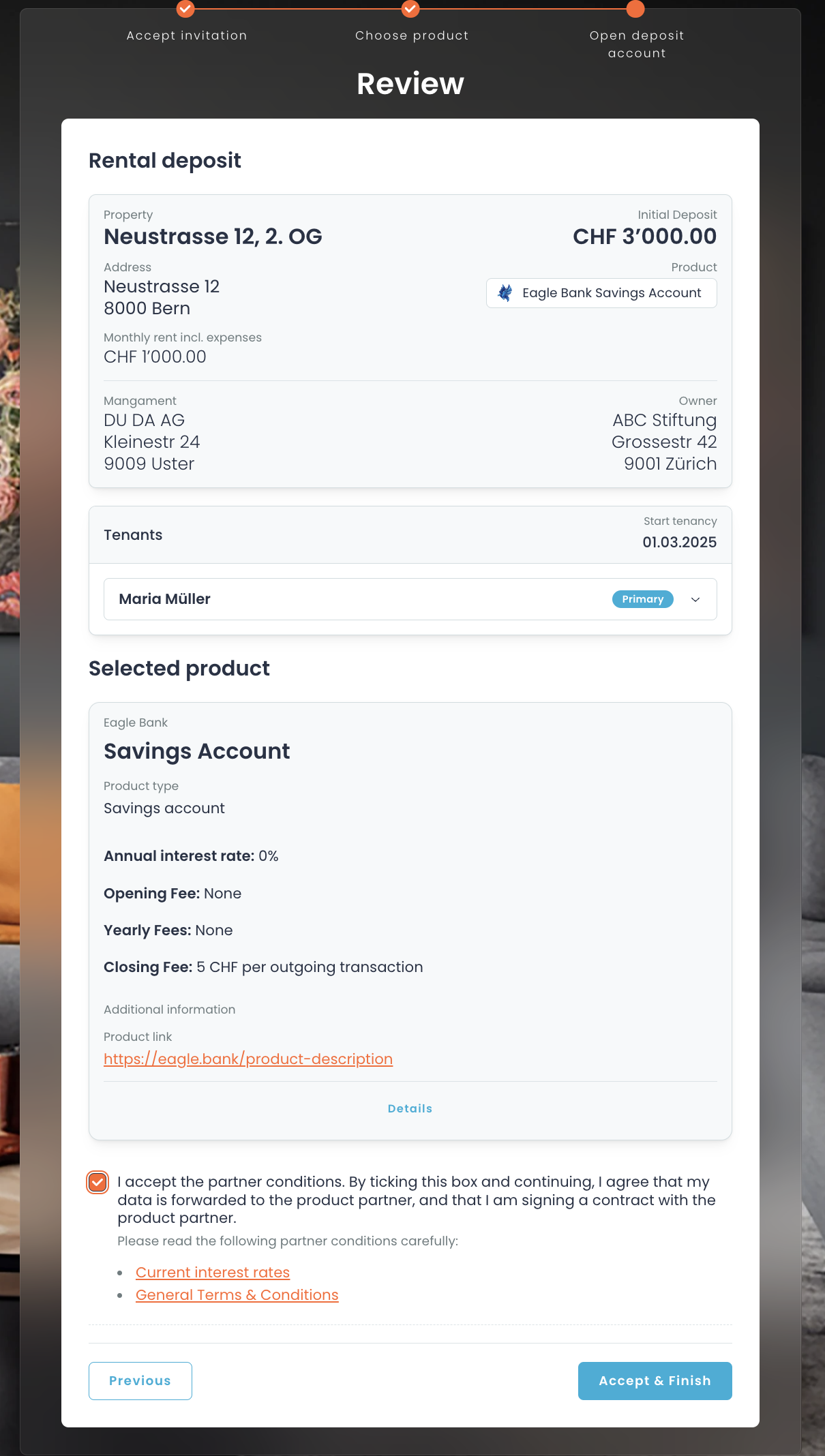
- You receive a notification of the new request either via webhook or email. (See this page to set up notifications.)
-
To get the information for the new request, log into the platform, and in the context of your organization, click on "Rental deposits" in the left menu.
New requests are in the
tenant-onboardedstate. (For details on the different states, please see here.)
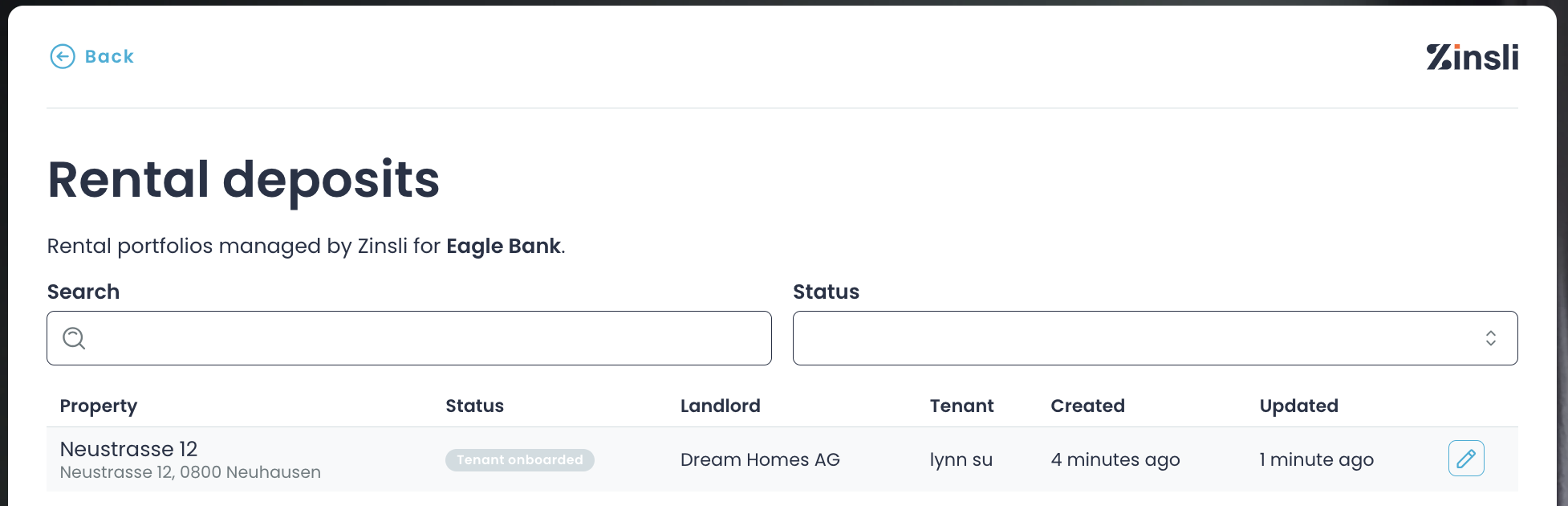
Opening of account and confirmation
- In the list of deposits, click on the 'pencil' icon on the right to see more details about the request.
- Review the information about the rental unit, the rental agency, the unit owner, the tenant and the deposit.
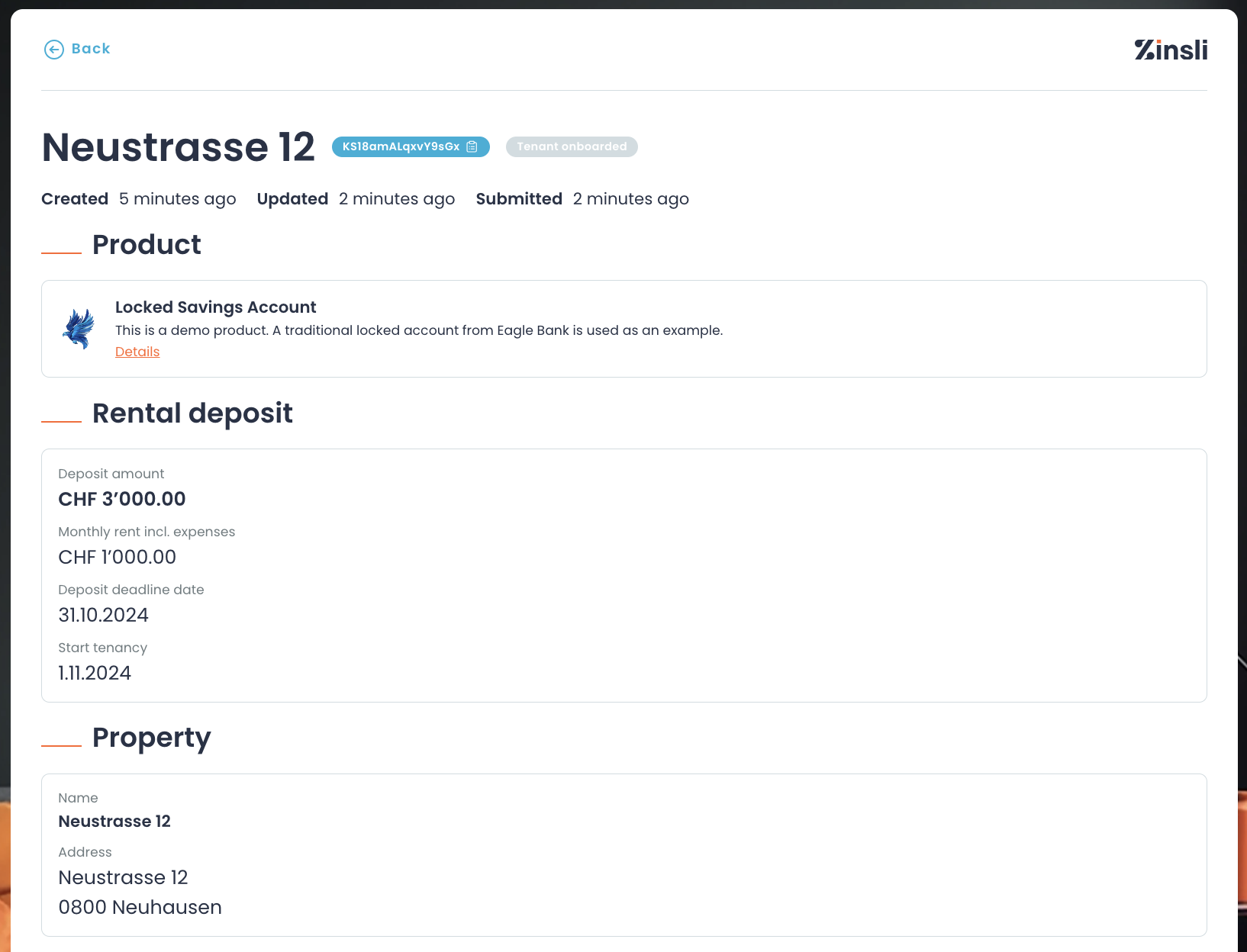
- Complete the internal processes necessary to open the appropriate product.
-
Back on Zinsli, confirm the opening of the product. Depending on how the customer will pay the deposit, the interface will look a little different. (This is a product setting).
- Personal Account: The tenant will pay directly into their private account. Usually used for classical savings accounts or ETFs.
- Collective Account: The tenant will pay into a shared account and the transfer is identified by a reference number/text.
- Handled Externally: The billing process is not handled via Zinsli and the product provider is responsible to invoice the tenant directly. Usually used for guarantees.
- Personal Account
- Collective Account
- Handled externally
- Enter the IBAN, the name and the address of the recipient.
- Name: this is the name of the primary tenant
- Address: if the tenant indicated that the rental object address is also the new correspondence address, then use this address. If not, use the primary tenant's previous address.
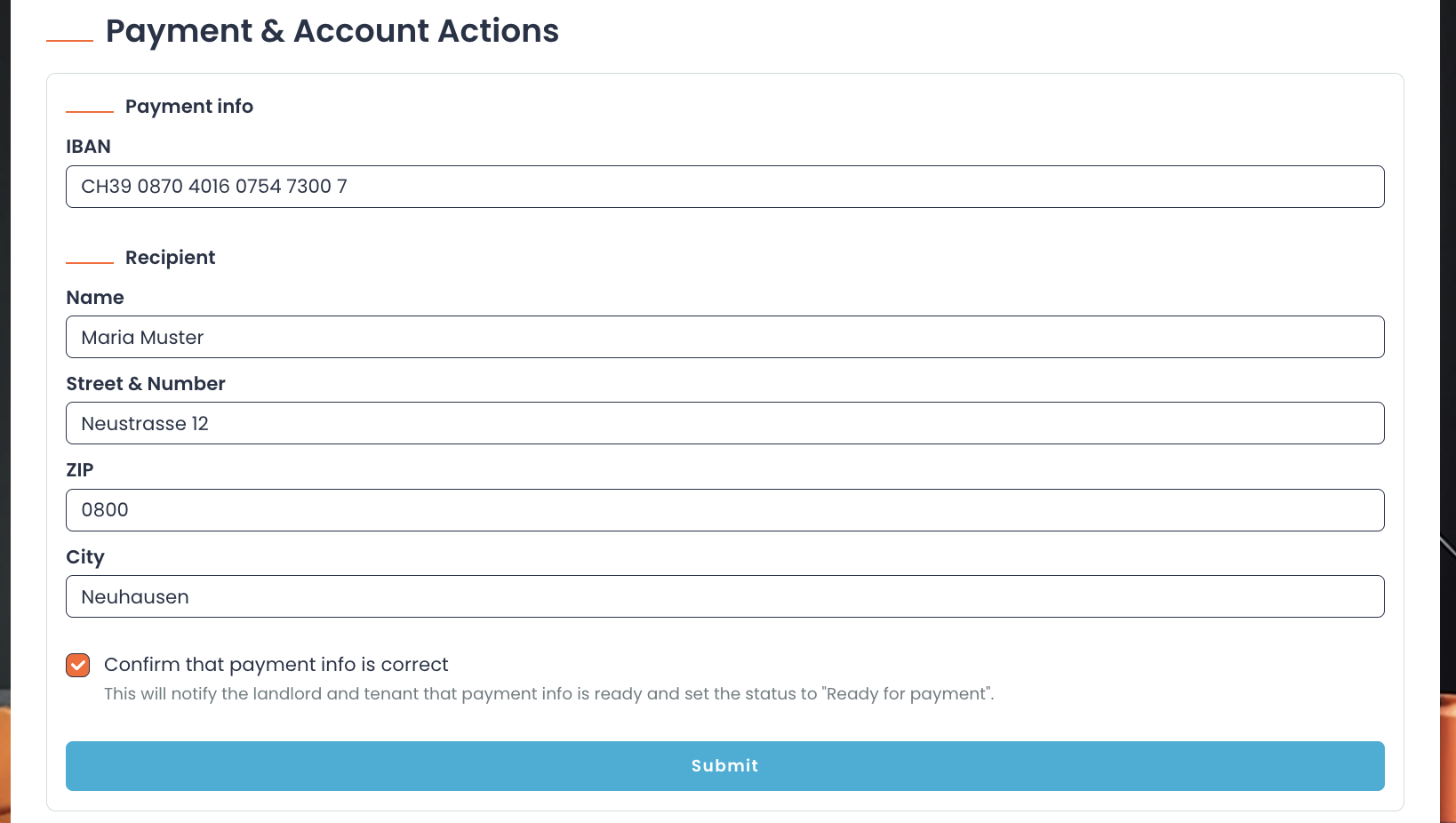
- Optionally, add any documents related to the product and indicate whether it should be visible for landlords or tenants. Examples of documents are guarantee certificates, contracts or account opening confirmations. Add documents by click on 'Add document', upload the document, give it a name, click who should see it and then click the 'Submit Document' button!
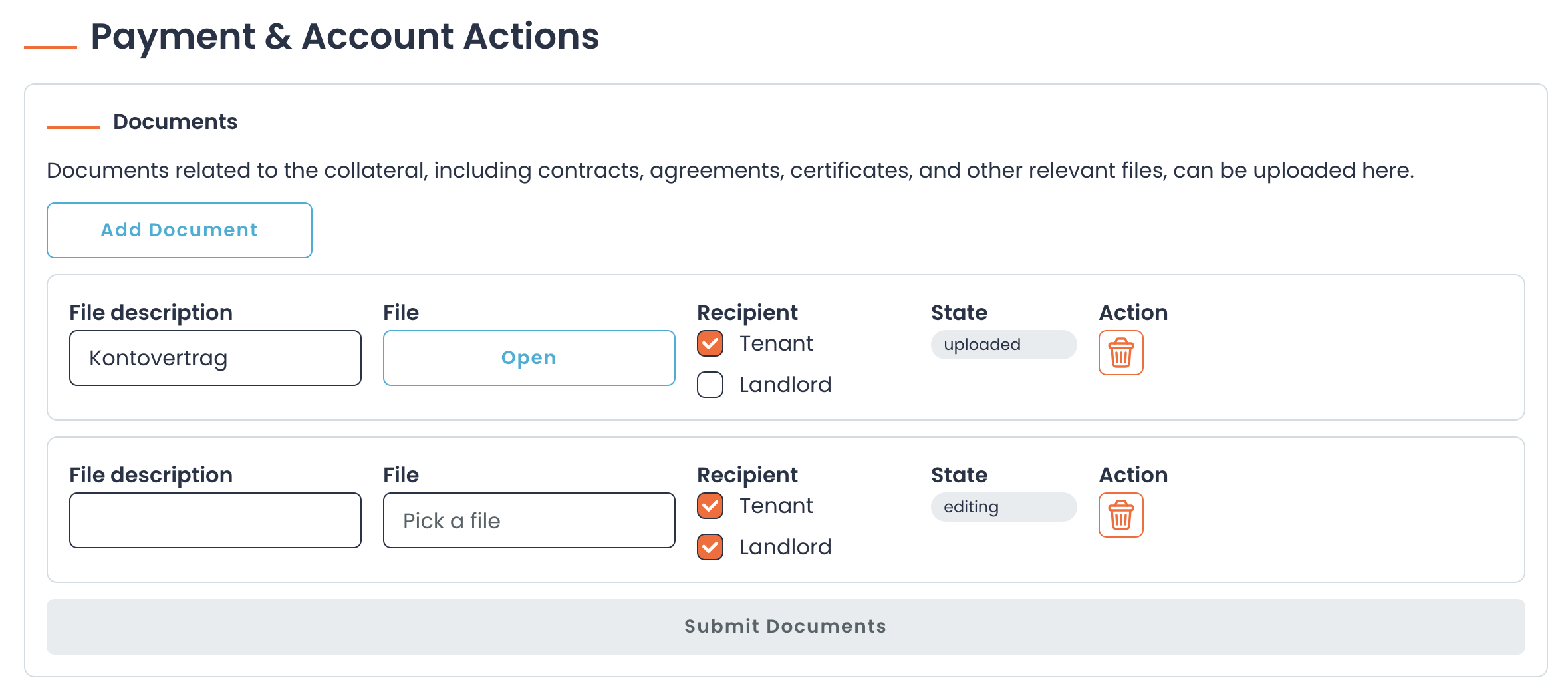
- Confirm that all the entered information is correct and click the 'Submit' button.
- Zinsli will now create a payment slip and send this to the tenant.
- Enter the IBAN, the name and the address of the recipient. Also fill in the 'additional information' field that will enable you to identify the payment!
- Name: this is the name of the primary tenant
- Address: if the tenant indicated that the rental object address is also the new correspondence address, then use this address. If not, use the primary tenant's previous address.
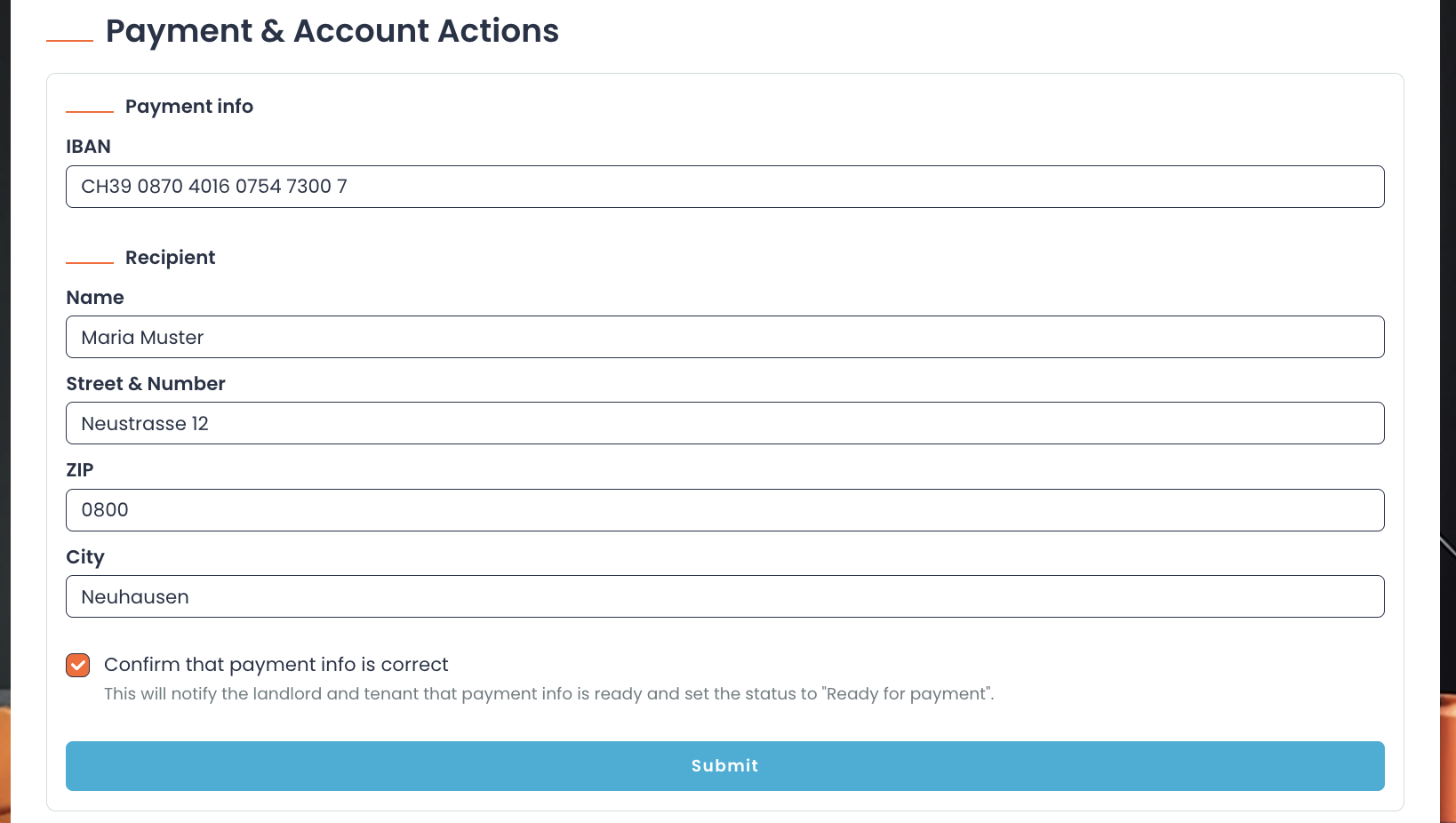
- Optionally, add any documents related to the product and indicate whether it should be visible for landlords or tenants. Examples of documents are guarantee certificates, contracts or account opening confirmations. Add documents by click on 'Add document', upload the document, give it a name, click who should see it and then click the 'Submit Document' button!
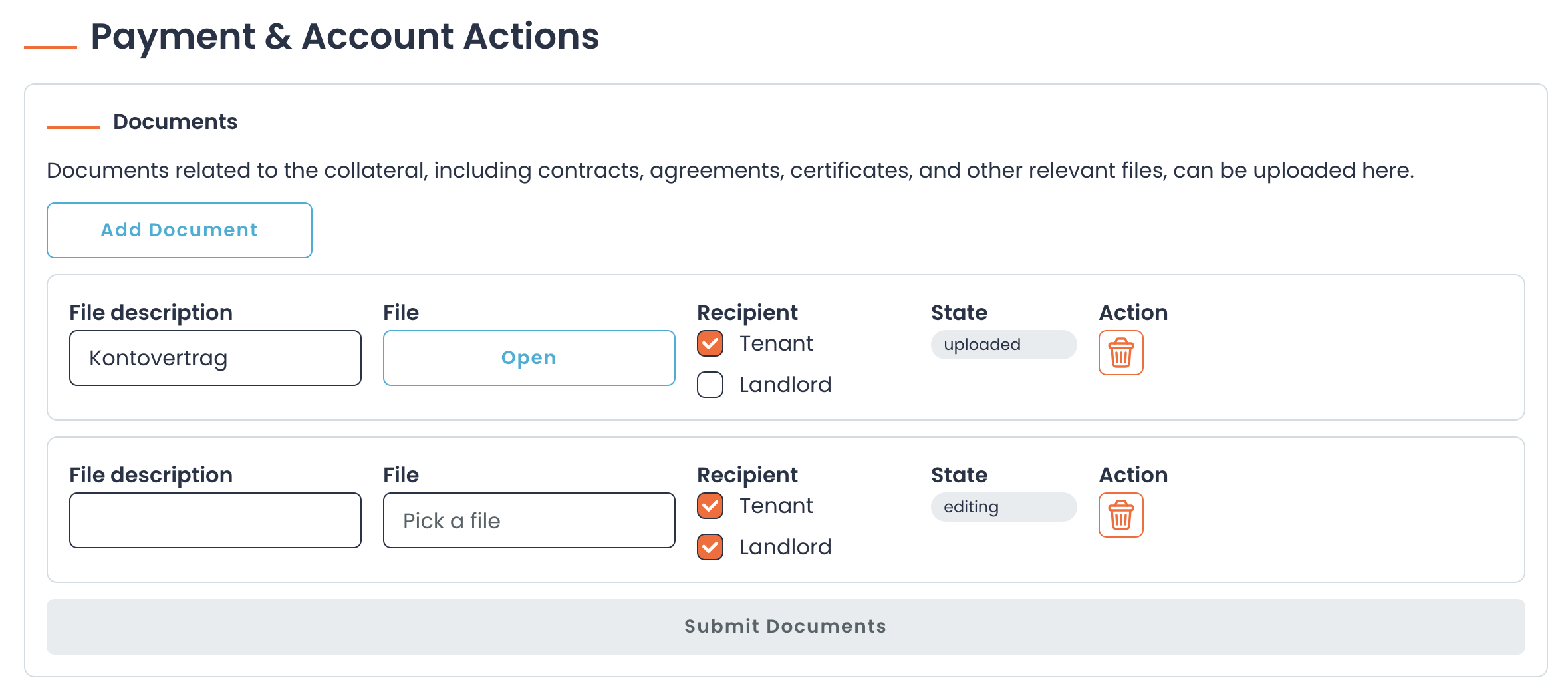
- Confirm that all the entered information is correct and click the 'Submit' button.
- Zinsli will now create a payment slip and send this to the tenant.
- Enter the policy number or other identifier for this tenant's account with you.
- Optionally, add any documents related to the product and indicate whether it should be visible for landlords or tenants. Examples of documents are guarantee certificates, contracts or account opening confirmations. Add documents by click on 'Add document', upload the document, give it a name, click who should see it and then click the 'Submit Document' button!
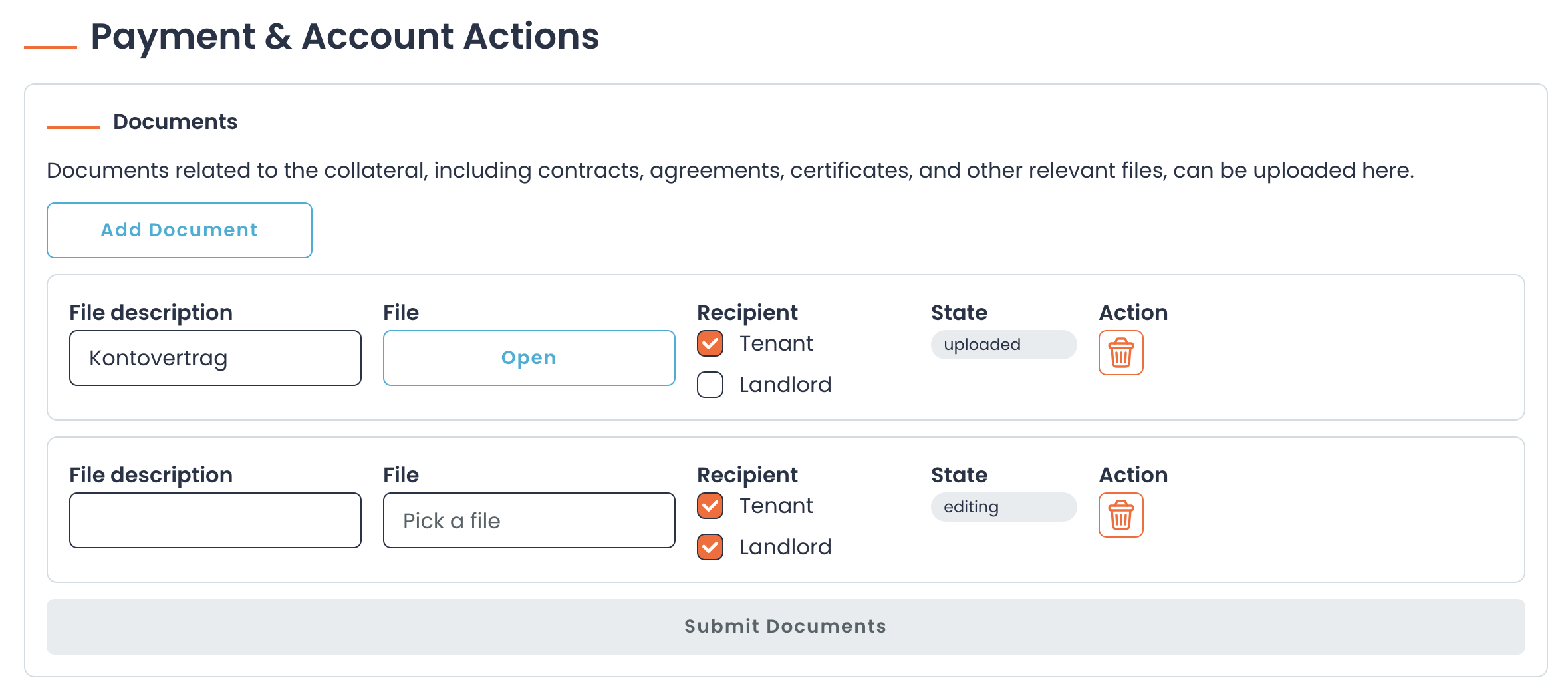
- Confirm that all the entered information is correct and click the 'Submit' button.
- Zinsli inform the tenant and the landlord that the rental security is now active. Additionally, the tenant is informed that you that you are contacting them directly with the invoice.
- Contact the tenant without delay with the invoice@
IMPORTANT: Should you not be able to open an account based on the provided information, you can also confirm this on the platform. Please provide a reason which Zinsli can communicate to the tenant. This is important so that the tenant can quickly chose a new product and is able to get the keys to the rental object on time!
Confirmation of payment
- If your product is only active as a security deposit when you have received the tenant's (full!) payment, please update the deposit status as soon as you have received the payment! Zinsli will inform the tenant and the landlord that the deposit is now secured.
