Organization Member Management
If you are not the only person to be acting in the context of your organization (either sending out invites to tenants as a real estate manager or managing account opening requests as a product provider), you can invite team members to your organization.
-
To start, make sure you are in the context of the organization. To do this, look at your profile name in the top left corner. If it does not show your organization’s name and logo, click on it and switch to the organization in the drop down menu.
TIP: You need to have the role of 'Owner' or 'Administrator' in order to perform the following actions.
- In the menu on the left, click on 'Members'. Here you have an overview of all the users which have access to your organization, including their role.
Invite a New Team Member
-
To add a team member to your organization, click the on "Invite User" button at the top right.
-
Add the users email and role and click the 'Send Invitation' button
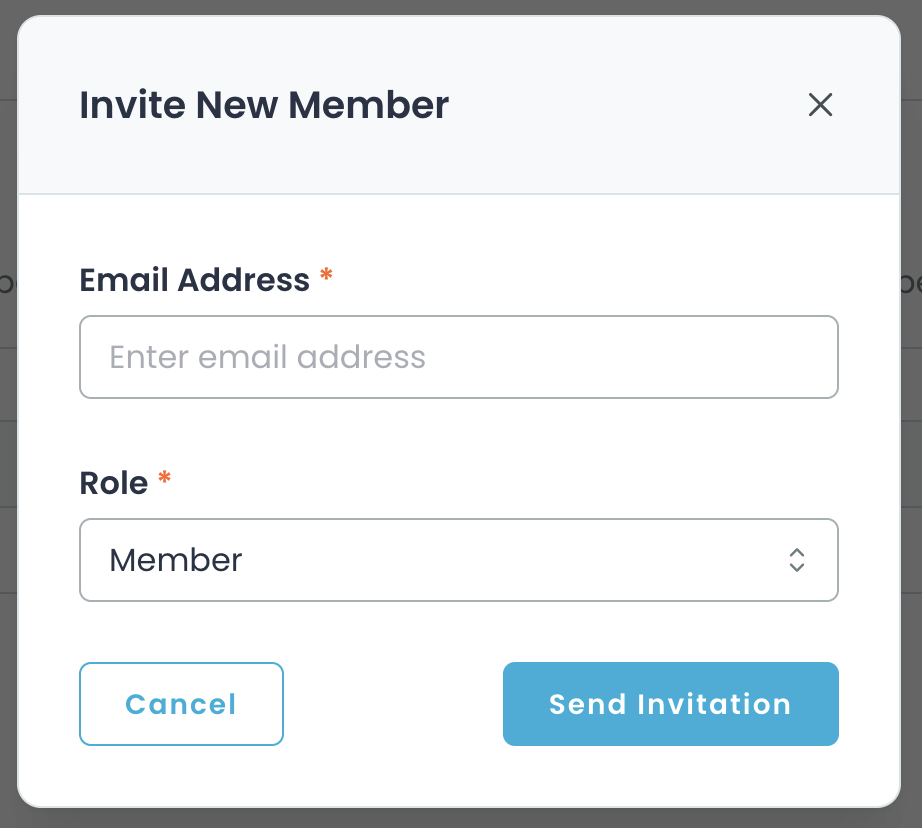
-
In the overview, you will now see a new section with 'Pending Invitation'.
TIP: Invitations can be cancelled as long as they have not been accepted
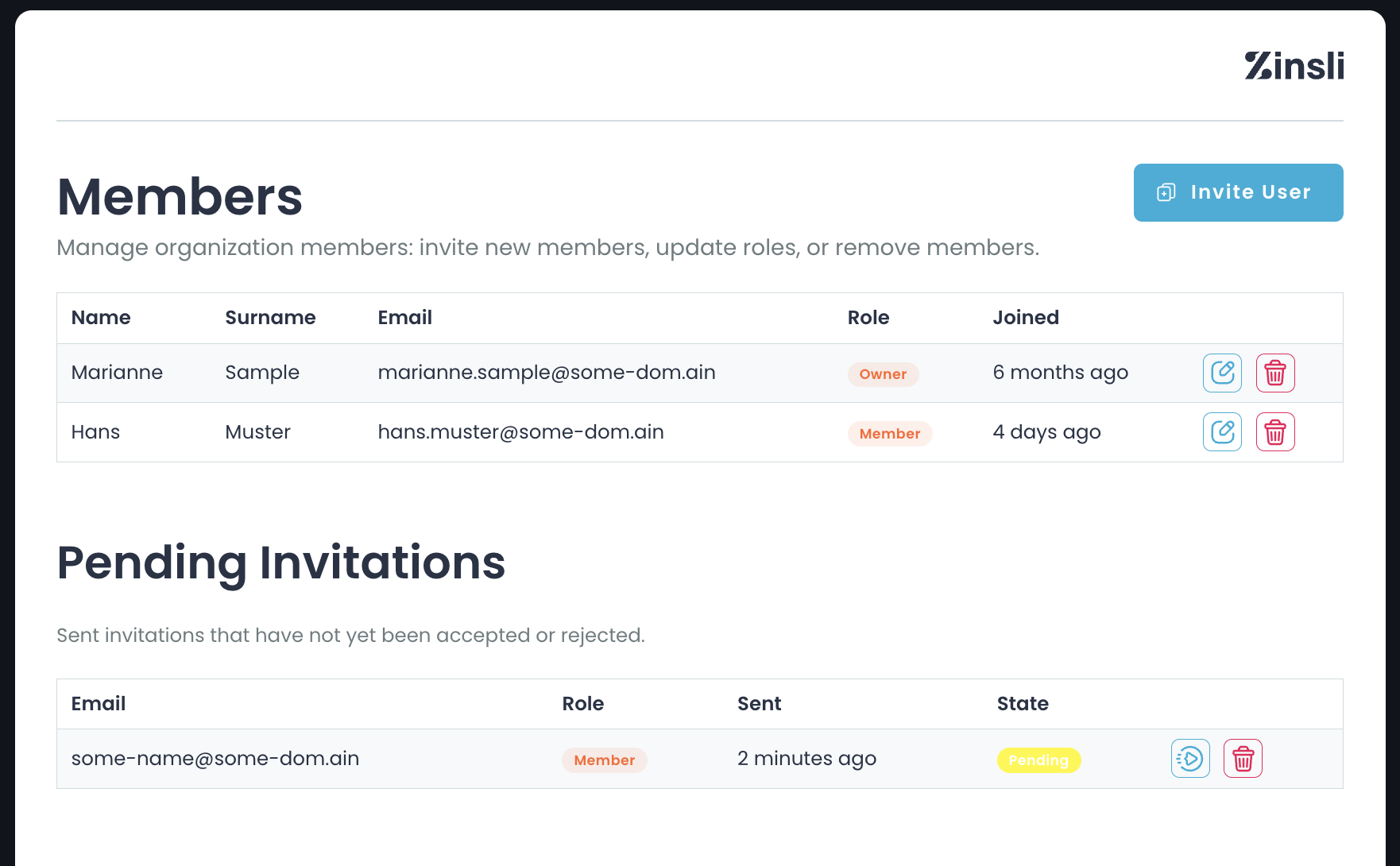
-
The user will have received an email from Zinsli which invites them to join your organization. They are asked to sign in with their existing account or create a new account if they do not have one yet.
TIP: Invitation are only valid for the address you provided when you created the invitation. A user with a different account cannot accept the invite!
Modify Users
-
To adjust the role of a user, find the user in the members list and click on the 'edit' button. You'll see the current role assigned and then can choose a new role.
-
You cannot change the email of a user. They need to do this in their own account or you remove the current user from the organization and then send a new invite to the new address.
-
To remove a user from your team, click on the 'bin' button. You'll get a dialog where you need to confirm the removal of the team member.
Cancel and Resend Invitations
-
To resend the invitation email, find the invited user under 'Pending Invitations' and click on the 'resend' button.
-
To cancel an invitation, find the invite and click on the 'bin' button.
-
You cannot change a pending invite (email or role). You need to cancel it and re-create a new invitation OR you must wait until the user has accepted the invitation and then make the adjustment of the role for the new team member.