Account & Notifications
Create Account
As a real estate manager, to use the Zinsli Plattform, either via UI or via API, you must first create a user account.
- Navigate to app.zinsli.com and follow the onscreen instruction to create a user account.
Create Organization
In order to create collaterals to which you can invite your tenants, you need to create an ‘organization’. This allows you to separate your rental deposits from your personal account. You also need to generally decide which products you would like to allow as deposit solutions. We'll walk you through the process.
- Once signed in, at the top left, under you avatar, select 'Create Organization'.
- In the settings fields, fill in the information for your organization: logo, name, address as well as a contact email, telephone number and preferred correspondence language.
Set up Notifications
There are two ways you can get notifications: either via webhook or email. Or both.
- When logged in, at the top left, switch to your organization.
-
In the menu on the left, under "My Products & Deposits", select the "Notifications" item.
-
To add a webhook, click "Add" and fill in the details.
You can add up to two webhooks endpoints.
-
If you would like to get email notifications for new account requests or account updates, please enter the destination email address. Email notifications give you the same information as the webhooks and are meant to be used instead of or in addition to the webhook notifications.

Support information
If you would like to display support information for your tenants in the context of the collateral, during the onboarding process as well as when the active state, you can configure this under the "Notification" menu point.
-
In the menu on the left, under "My Products & Deposits", select the "Notifications" item.
-
Scroll down to the "Support Information" section and click the checkbox "Enabled".
-
Add a title for the information bubble. Our suggestion is "Support". Note that the platform is available in four languages: English, German, Italian, French. In order for the user experience to be as smooth as possible, we encourage you to add translated information in the appropriate fields.
-
In the next field, enter the actual information you want to display to the user. Please use the Markdown syntax to format your content. You can find a guide to Markdown here or reach out to us, we are happy to help!
-
Click the 'Save' button!
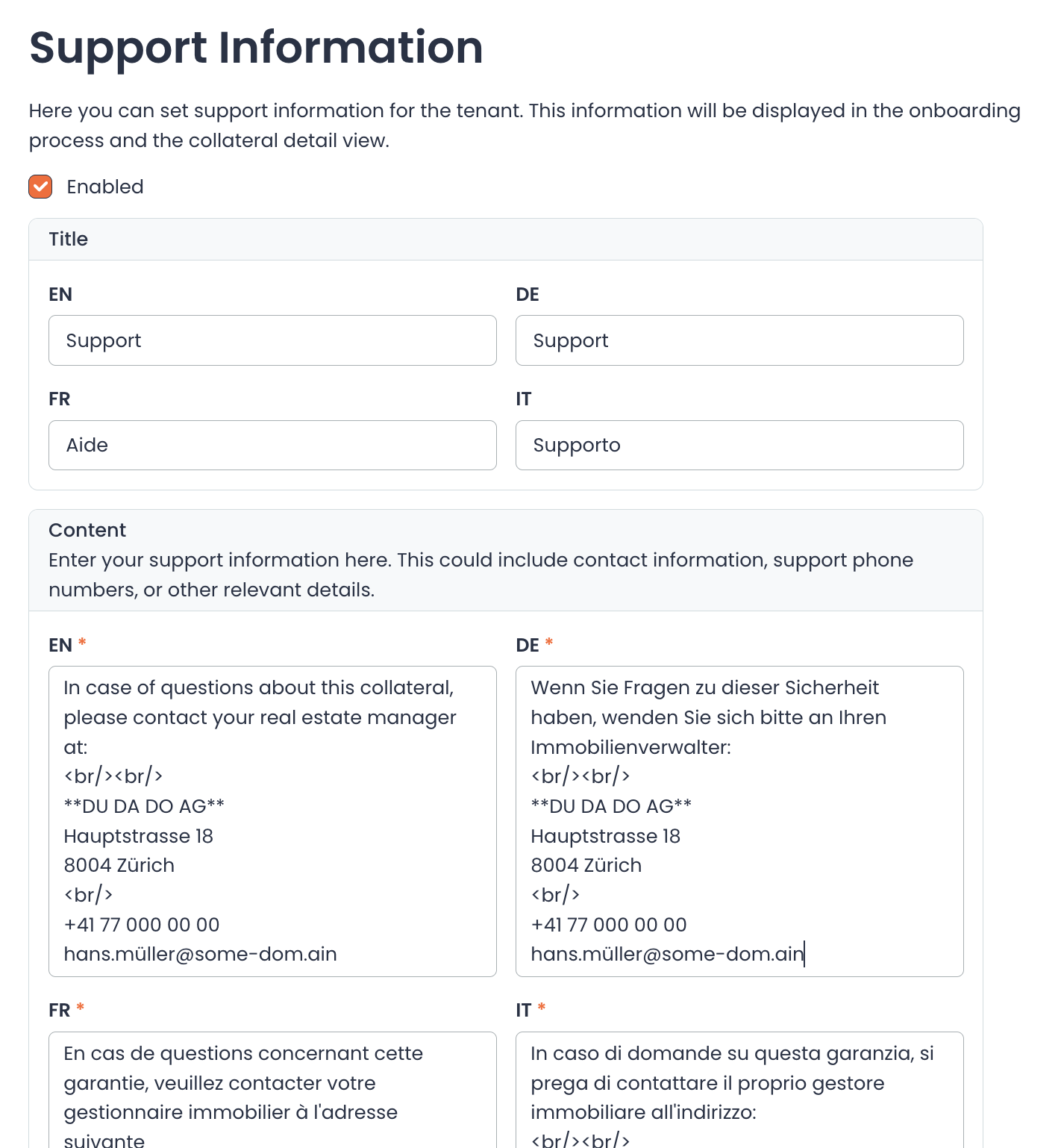
- Your tenants will see the information you provided during the onboarding process...
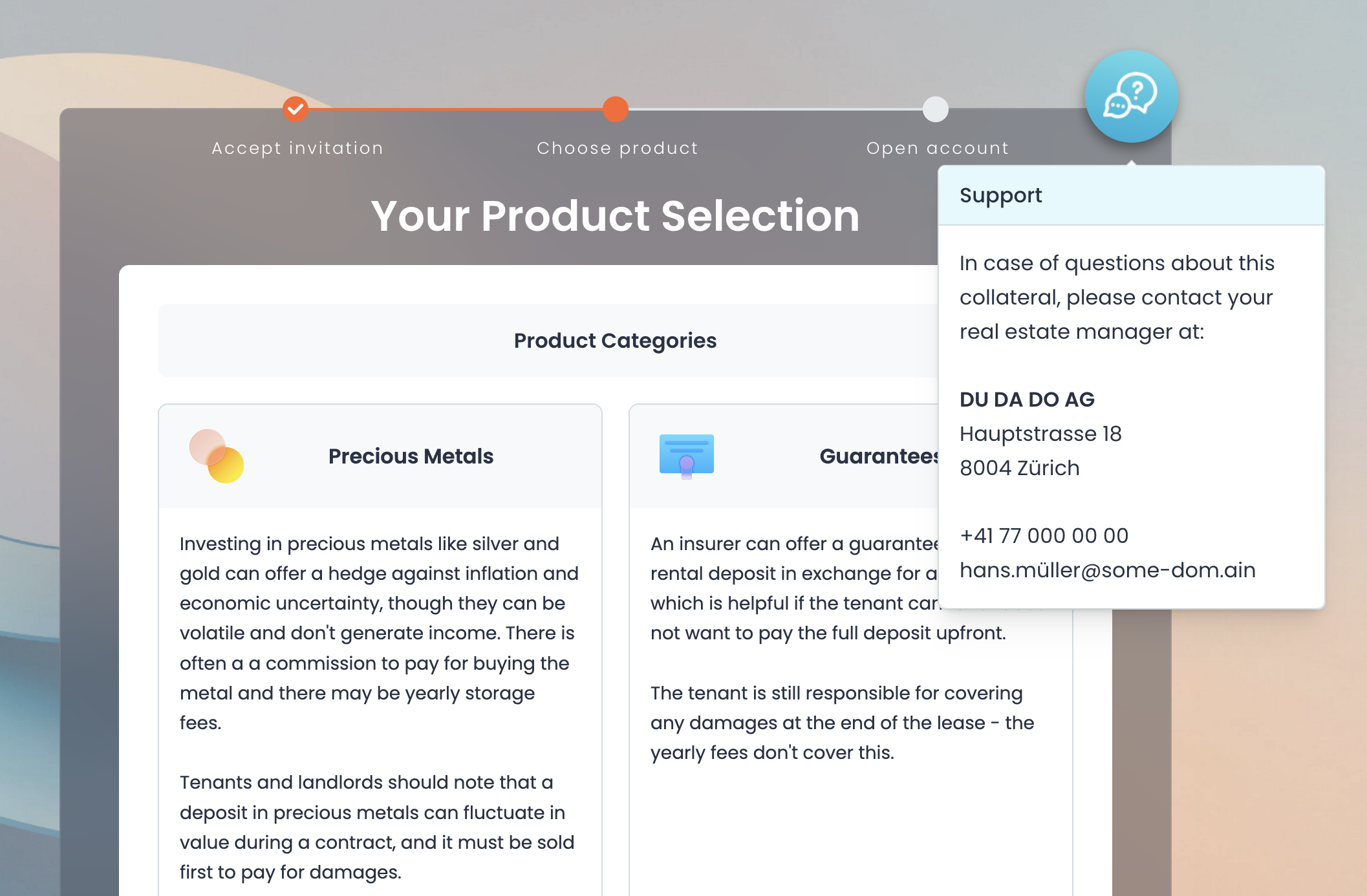
- ...and the detailed view of the collateral.
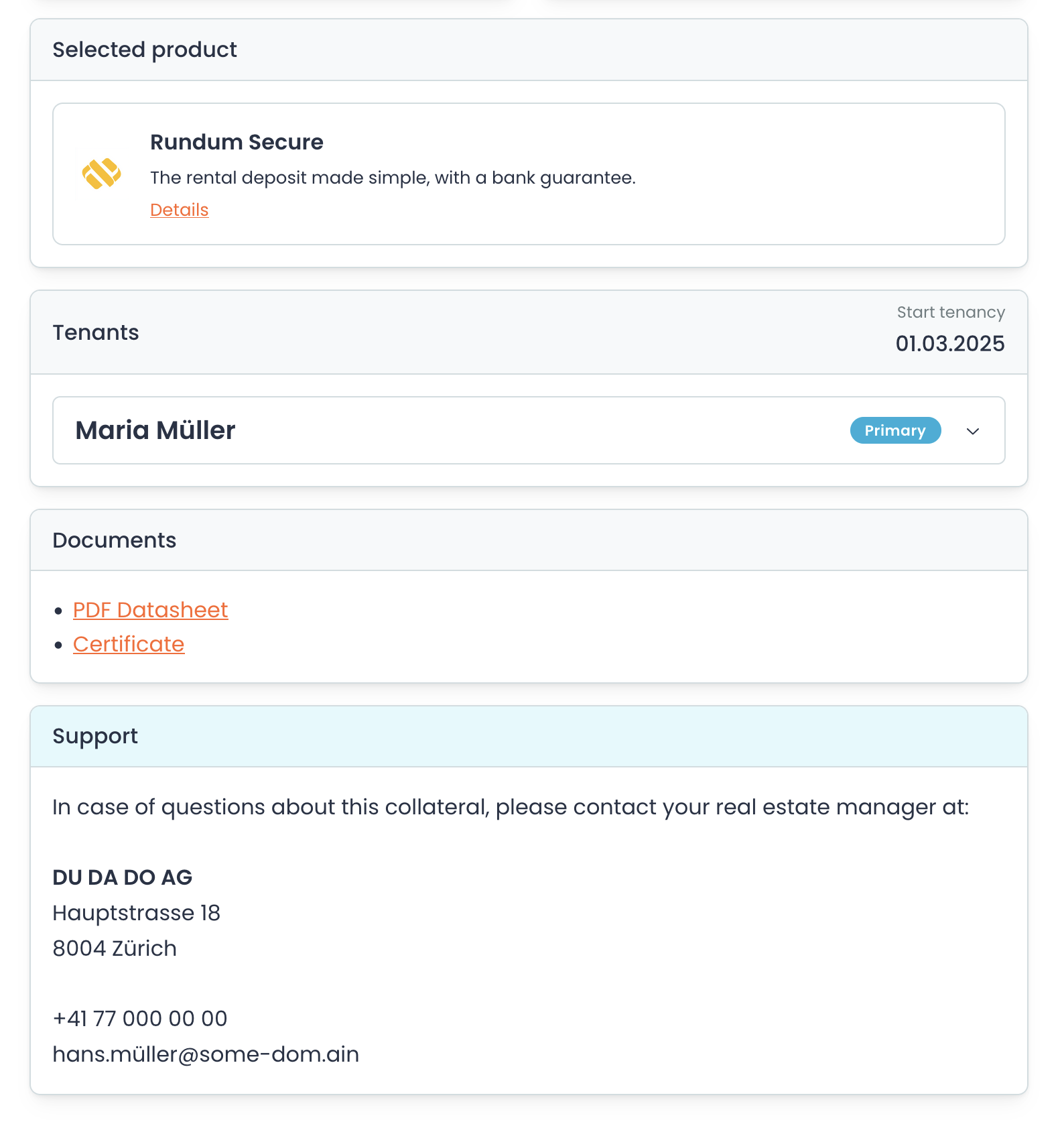
Product management
The next step is to decide which products you would like to make available to your tenants. Follow the steps here.