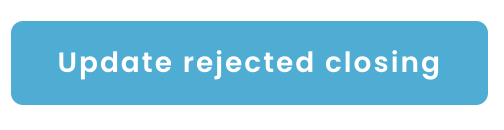Close Collateral
Prerequisite: The lease has been terminated and the amount for the claim for damages has been determined.
All actions described here can also be completed via API. Please check the documentation for Devs for more information.
- Make sure you are in the context of the organization. To do this, look at your profile name in the top left corner. If it does not show your organization’s name and logo, klick on it and switch to the organization in the drop down menu.
- In the menu on the left, click on ‘Rental deposits’
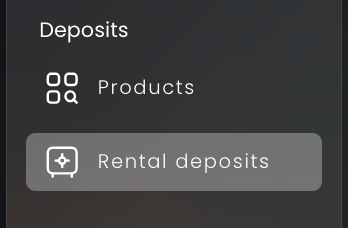
- Select the desired deposit in the overview.
- In the detail view, click on "Close deposit".
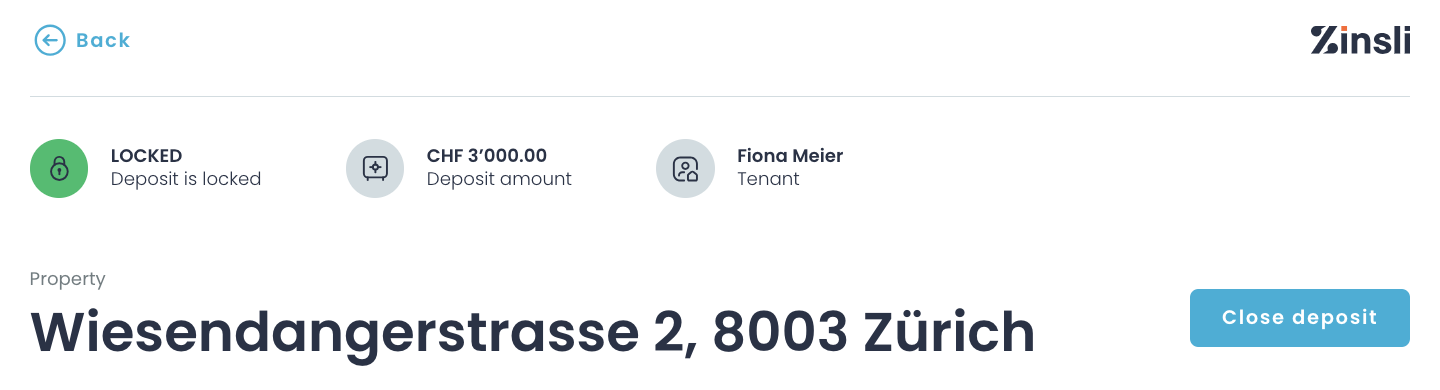
- You might now have to enter the PIN that you get by text message.
- Make sure that this is the correct deposit and enter the end date of the lease.
- Choose from the possible refund options: Does the tenant get the whole deposit back, or is part of the deposit kept because of damages?
-
If not all of the deposit is not paid to the tenant, the details must be given: the amount that will not be returned, the IBAN to which this amount should go (landlord / property manager), as well as a short explanation for the tenant.
Tick the box at the end to confirm the details are correct.
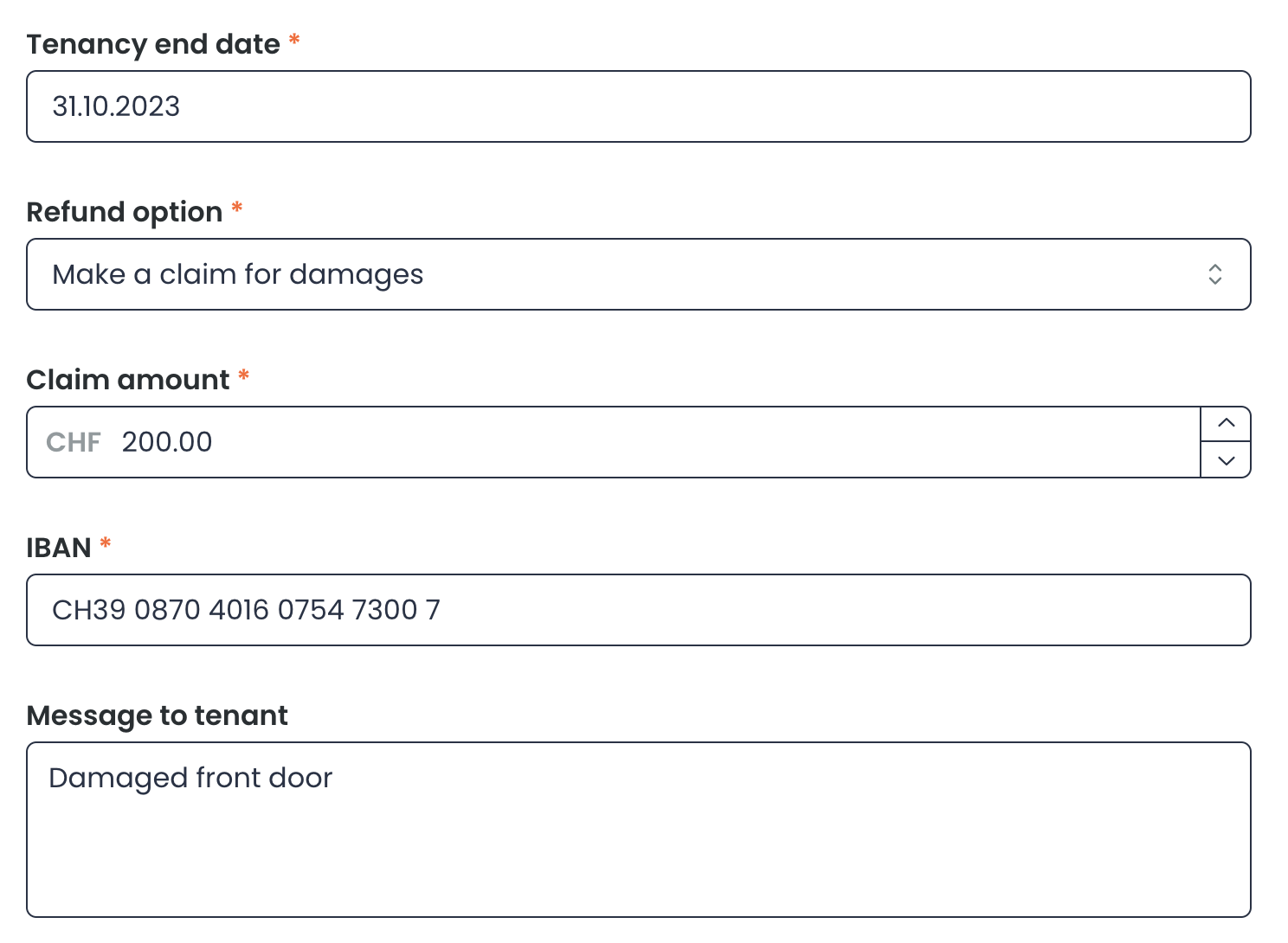
- An email is now sent to the tenant with the closure details. The tenant can now review and confirm or reject the closure.
- You can see the status in the overview or the detail view.

- The tenant can now agree to the closure and the requested amount, or they can report that they do not agree with something.
- If the tenant agrees, the deposit will be resolved and the payments will be made as indicated.
-
If the tenant does not agree with the payout details, they must give a reason. You will be informed about the status and reason by email. A rejected deposit is visible on the overview under "My open tasks". In the detail view you can see the rejection reason:

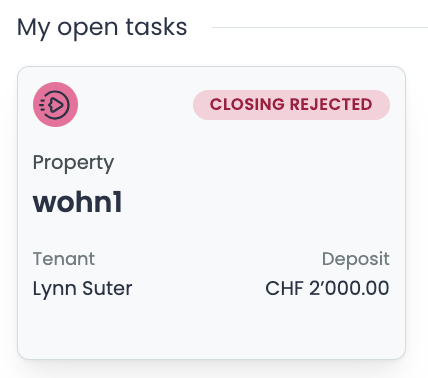
- You can now edit the closing conditions and send it to the tenant again. Continue at step 6.