Manage Products
Perquisite: You are a property manager or property owner and have created a user account and organization on Zinsli. You now want to invite your first tenants to manage their rental deposits via Zinsli. (For account and organization creation, please refer to this page.)
All actions described here can also be completed via API. Please check the documentation for Devs for more information.
- To start, make sure you are in the context of the organization. To do this, look at your profile name in the top left corner. If it does not show your organization’s name and logo, click on it and switch to the organization in the drop down menu.
- In the menu on the left, click on ‘Products’.
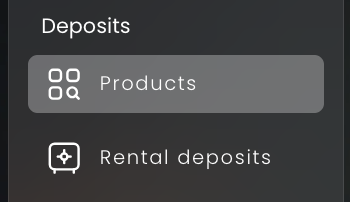
-
Here you see the different types of products which you can make available to your tenants. You see how many individual products are available in each category and how many you have activated.
Tip: Once activated, you can still decide not to allow a particular product for a particular tenant. See the create deposit guide.
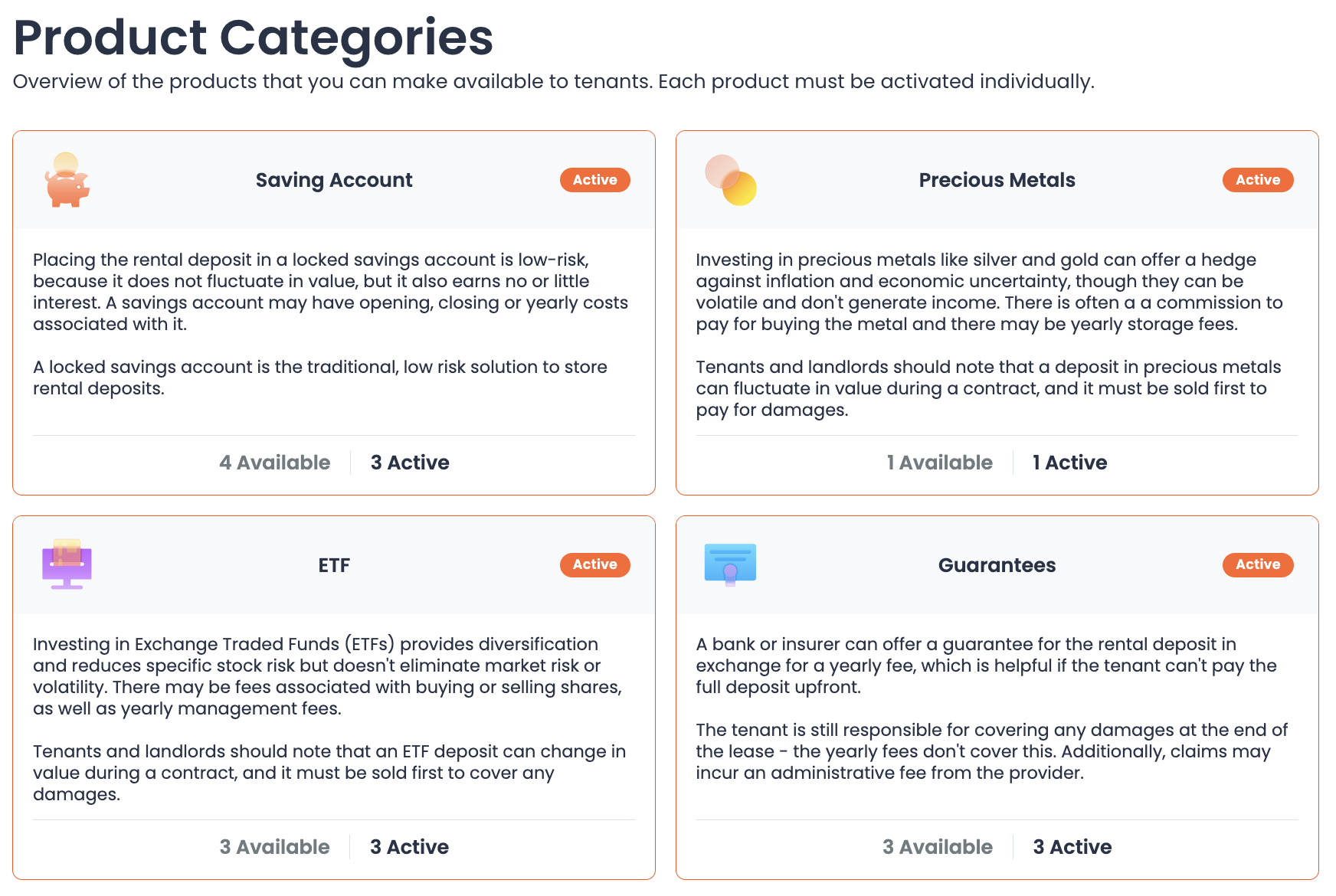
-
Click on the category tile to see the individual products and providers that are available, as well as their activation status.
Tip: By default, all products are activated. If you do not want to use a particular product at all, you can deactivate it and it will never be offered to your tenants. (You can change this at any time).
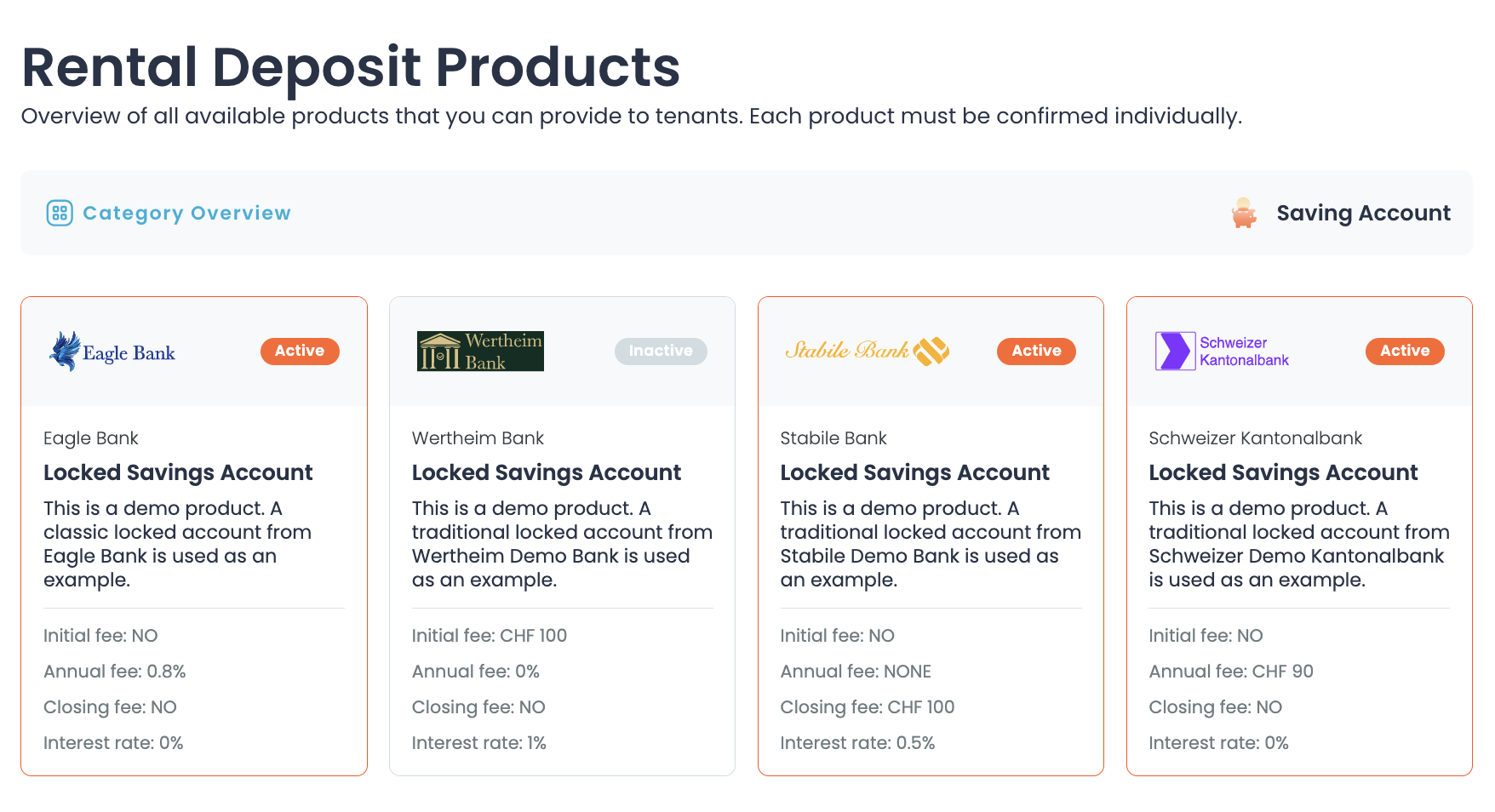
- Click on a product tile to get more information about the product and to change the activation status.
- To deactivate a product , and thus make it unavailable for new tenants, simply click on the "Deactivate" button.
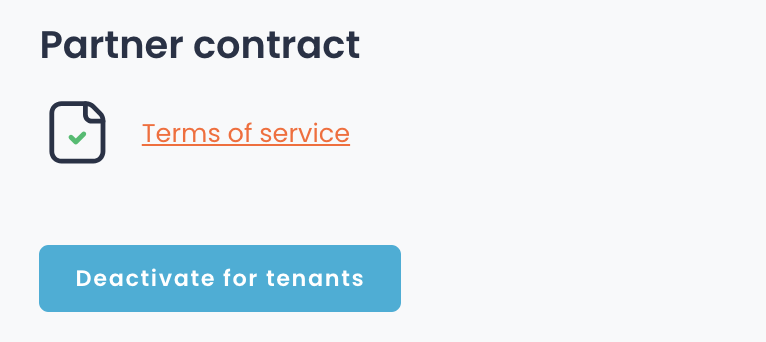
- To re-enable the product for your tenants, read the linked contracts and conditions. Then tick the agreement and click the "Activate" button.
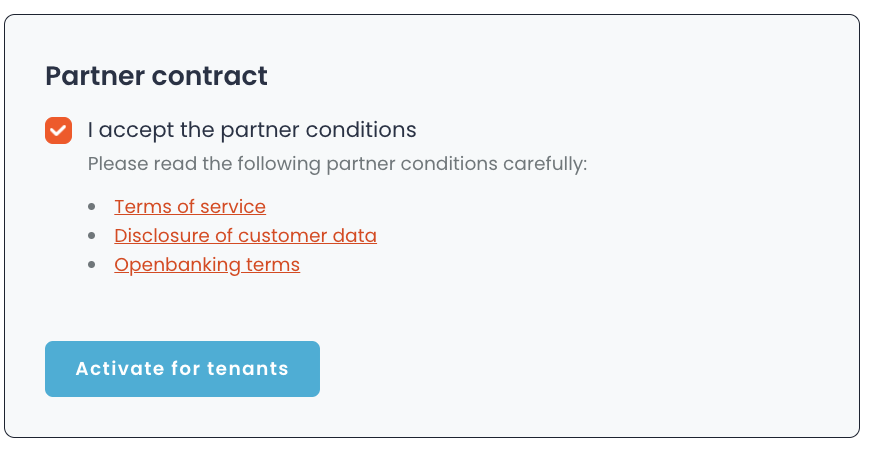
- Now you are ready to send the deposit request to your tenants
Troubleshooting
How do I see which products I allow my tenants to use?
On the products overview, each product tile contains an approval status. "Activated" means that you allow this product by default added for selection in newly created collaterals. You can finetune this selection during the collateral creation process. A product with the status “Inactive" means that this product is not available for selection.
I don't see a particular product when I create a new deposit. Make sure you have approved the product in the product settings. You can remove approved products for individual tenants when creating the rental depot application. However, default unauthorized products cannot be made available to individual tenants.